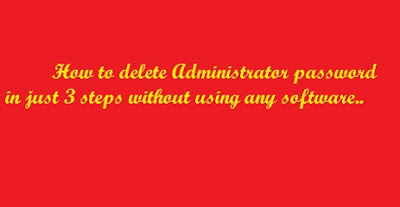Here we will tell you how to delete the administrator password without using any software and in just 3 steps. You can also delete the password when you have forgot it or your window is not letting you to login into your own computer. Here are the steps :-
How to delete administrator password when you are already
login into your computer:-
1.) Open My computer.
2.) Go to Local Disk C: drive or the drive in which your
window is installed.
3.) Go to Windows < system 32 < config and delete all
the sam.exe and sam.log files there.
With this step, your administrator password will be deleted.
How to delete administrator password when window doesn’t
allow you to login your own computer:-
1.) Connect your hard disk (whose administrator password you
want to delete) with other computer and boot the computer using your hard disk
as secondary hard disk.
Note:- Don’t boot the computer using your hard disk (whose
administrator password you don’t know) as a primary hard disk.
2.) Now open the drive in which that window is installed whose
administrator password you want to delete.
3.) Go to Windows < system 32 < config and delete all
the sam.exe and sam.log files there. Remove the hard disk and put it in your
computer and boot it.
You are done :)
Also see:-
Credits:- Yuvraj Salaria
Also see:-
- How to Hide and Unhide the Local Hard Drives in 4 Steps
- Computer Keyboard Shortcuts
- How to create a folder Locker without any software in Window 7
Credits:- Yuvraj Salaria